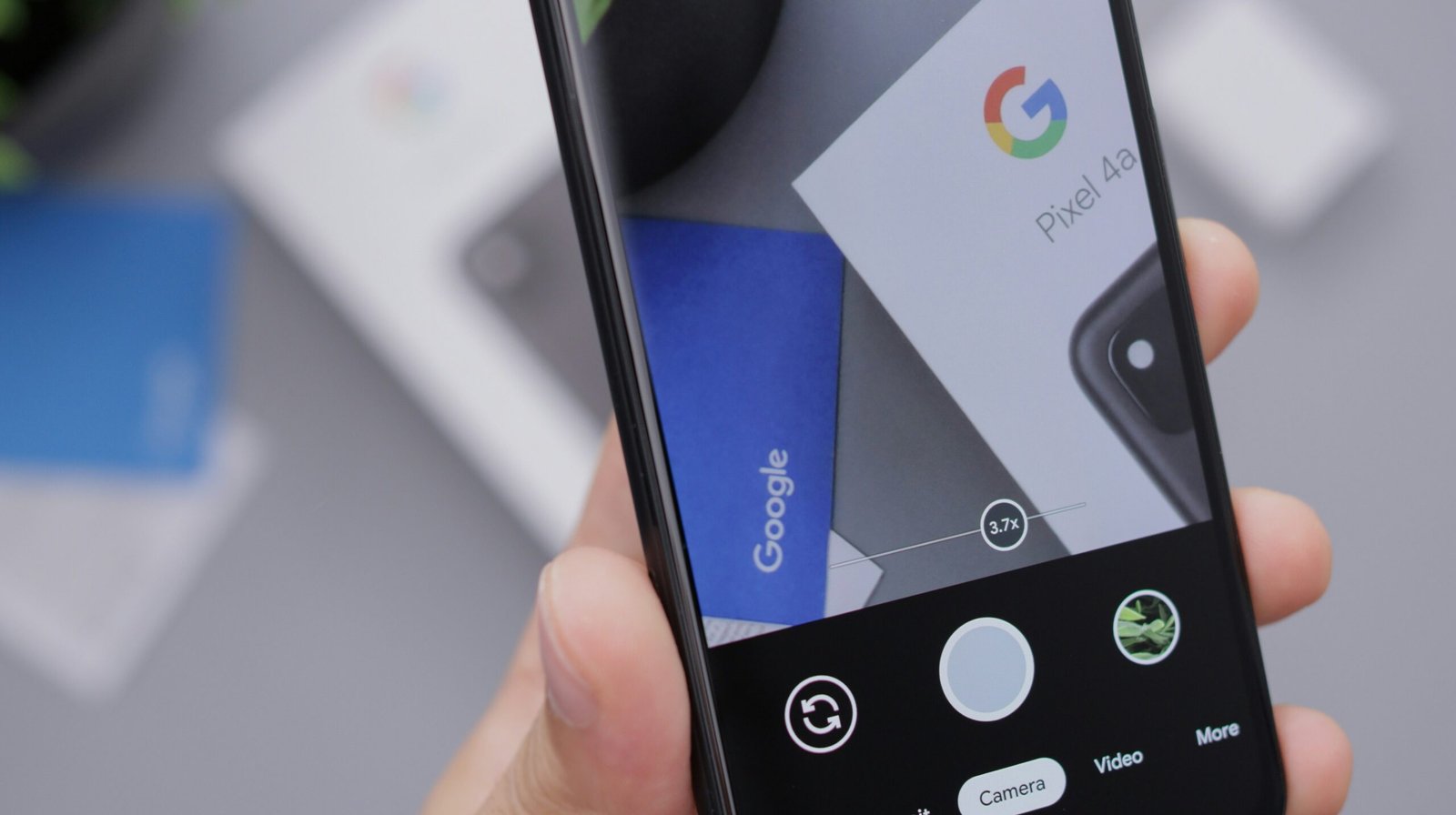
Introduction to Google Photos
Google Photos, launched in May 2015, has since evolved into one of the most popular photo and video storage services available today. Initially developed as a standalone app separate from Google+, Google Photos was designed to simplify the organization, storage, and sharing of digital images and videos. Over the years, it has integrated seamlessly with various Google services, further enhancing its functionality and user experience.
The platform offers a multitude of features aimed at making photo management more efficient and enjoyable. One of its most notable features is the provision of unlimited storage for high-quality images and videos. This allows users to free up space on their devices without worrying about losing precious memories. Additionally, Google Photos provides automatic backup capabilities, ensuring that all your photos and videos are securely stored in the cloud and can be accessed from any device.
Google Photos leverages advanced artificial intelligence (AI) to enhance its search capabilities. Through machine learning, the platform can identify and categorize images based on various attributes such as people, places, and objects. This makes it easier for users to find specific photos by simply typing keywords or phrases related to the content they are looking for.
Moreover, Google Photos integrates well with other Google services, including Google Drive and Google Assistant. This interconnectedness allows for a more cohesive and efficient digital ecosystem. For instance, users can use Google Assistant to create albums, movies, or collages with their photos, adding a creative edge to their memories.
The benefits of using Google Photos go beyond just storage and organization. The platform also offers editing tools, shared albums, and the ability to cast photos to other devices. These features make it a versatile tool for both casual users and professional photographers alike. Whether you are looking to preserve family memories or manage a professional portfolio, Google Photos provides the tools needed to keep your digital life organized and accessible.
Setting Up and Navigating Google Photos
Setting up Google Photos is a straightforward process that begins with downloading the app on your device. For smartphones and tablets, visit the Google Play Store if you are an Android user, or the App Store if you are using an iOS device. Desktop users can visit the Google Photos website or download the Backup and Sync tool from Google’s official site.
Once the app is installed, open it and sign in with your Google account. If you do not have a Google account, you will need to create one. After signing in, you will be prompted to grant Google Photos access to your device’s photos, media, and files. Accept these permissions to proceed.
Next, you will be asked to choose your backup settings. Google Photos offers two options: High Quality, which provides free unlimited storage with slightly reduced image quality, and Original Quality, which maintains the original resolution but counts against your Google Drive storage quota. Select the option that best suits your needs.
Upon completing the initial setup, you will be introduced to the Google Photos user interface, which is designed to be intuitive and user-friendly. The main screen comprises four primary tabs: Photos, Albums, Assistant, and Library. The Photos tab displays all your images and videos in chronological order, while the Albums tab allows you to organize your media into custom collections.
The Assistant tab offers helpful suggestions, such as creating collages, animations, and stylized photos, based on your existing media. The Library tab provides access to folders on your device, shared albums, archived items, and trash.
To enhance your experience, navigate to the settings menu by tapping on your profile picture in the top right corner and selecting “Photos settings.” Here, you can customize various preferences, such as backup and sync options, notifications, and photo grouping. Adjusting these settings ensures that Google Photos operates according to your specific requirements.
By following these steps, you will be well on your way to efficiently using Google Photos to store, organize, and share your precious memories.
Organizing and Managing Your Photo Library
Efficiently organizing and managing your photo library is crucial to maximize the utility of Google Photos. The platform offers a variety of features designed to streamline this process, beginning with creating and managing albums. To start, users can create albums by selecting multiple photos and choosing the ‘Add to album’ option. These albums can be named and categorized according to events, dates, or themes, making it easier to locate specific photos in the future.
Google Photos also includes advanced search features that leverage the power of artificial intelligence. By utilizing facial recognition and object detection, the platform can automatically categorize photos based on the people, places, and objects they contain. This means you can simply type in keywords such as “birthday party” or “beach vacation” to find relevant photos instantly, without having to manually tag each image.
In addition to organizing tools, Google Photos offers robust editing capabilities. Built-in tools allow users to crop, adjust lighting, apply filters, and more, directly within the app. These edits are non-destructive, meaning the original photo remains intact, providing flexibility to revert changes if needed. Users can also add descriptions and tags to photos, enhancing searchability and context.
Sharing photos and albums is straightforward, with various options to ensure privacy and control. Users can share individual photos or entire albums via a link, email, or social media. Privacy settings can be adjusted to specify who can view, comment, or add to shared albums, ensuring that shared content remains under user control.
Overall, Google Photos combines powerful organizational tools with intuitive management features, making it easier than ever to maintain a well-organized photo library. By leveraging these features, users can keep their memories well-organized, easily accessible, and securely shared.
Advanced Features and Tips for Power Users
For those who want to unlock the full potential of Google Photos, there are several advanced features and tips that can significantly enhance the user experience. One of the standout features is the seamless integration with Google Drive, allowing users to easily back up and sync photos across multiple devices. This integration not only ensures that your photos are safely stored in the cloud but also makes it easier to organize and access them from any device.
Another powerful tool within Google Photos is Google Lens, which offers additional insights and functionalities. With Google Lens, users can perform a variety of tasks such as identifying objects, translating text, and even finding similar images online. By leveraging this feature, power users can gain a deeper understanding of their photos and unlock new possibilities for interaction.
Managing storage space is a common concern, and Google Photos provides several tools to help free up device storage. The “Free up space” option allows users to delete local copies of photos that are already backed up in the cloud. Additionally, users can adjust their backup settings to ensure that only photos of a certain quality are uploaded, helping to conserve storage space without sacrificing too much image quality.
For those looking to extend the functionality of Google Photos, there are numerous third-party apps and extensions available. These tools can provide additional editing features, enhanced organizational options, and more robust sharing capabilities. Some popular choices include Snapseed for advanced photo editing, and IFTTT for automating tasks between Google Photos and other apps.
Lastly, troubleshooting common issues is essential for a smooth experience. Users may encounter problems such as slow upload speeds, missing photos, or sync errors. To address these issues, it’s recommended to check for app updates, ensure a stable internet connection, and verify that the correct Google account is being used. Additionally, visiting the Google Photos Help Center can provide valuable solutions and support for resolving various problems.

